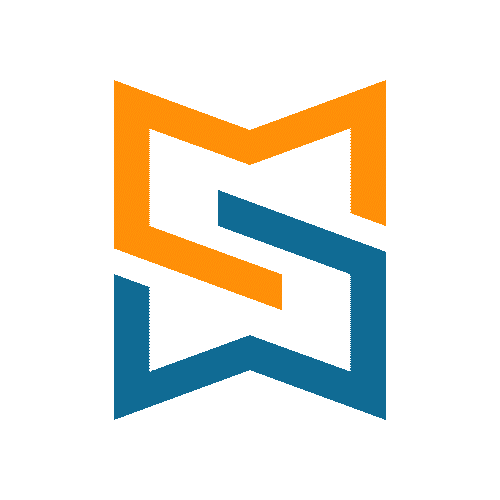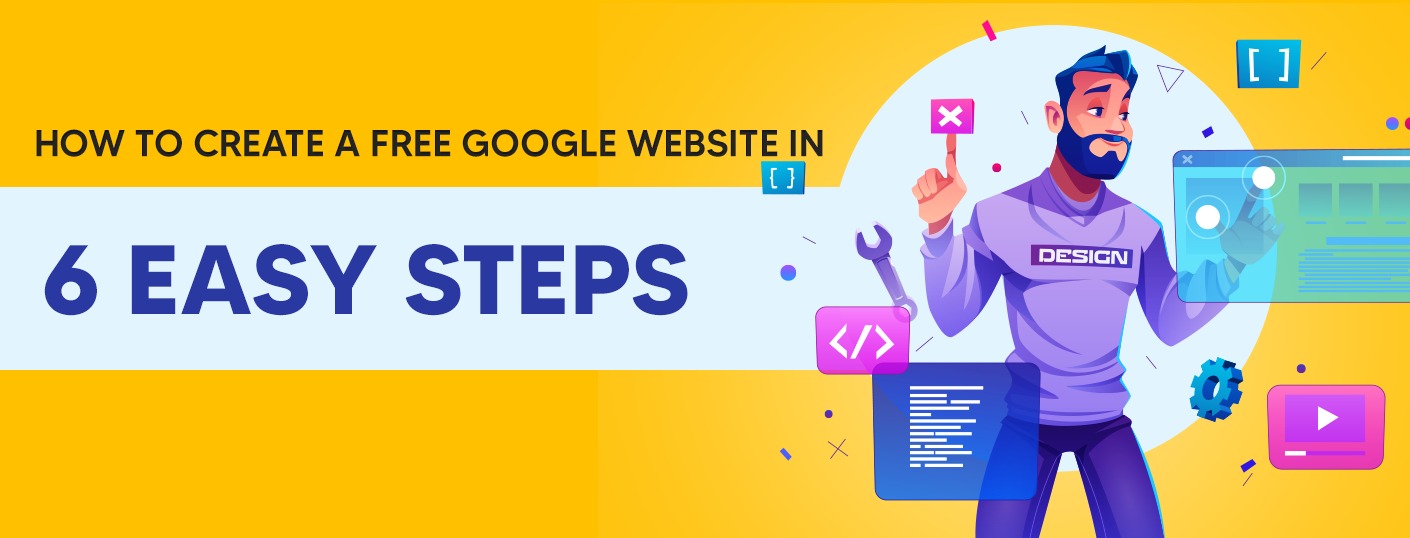
For businesses, organisations, or people wishing to exchange information, market services or just exhibit their work in today's digital world, having an online presence is crucial. Google provides Google Sites, a free and user-friendly platform that enables you to build a website without any coding experience. We'll walk you through the simple steps to make your own free Google website in this blog.
Step 1: Access Google Sites: Start by opening your web browser and going to sites.google.com. If you don't already have an account, sign in using your Google account or make one if necessary. Click the "Create" button after logging in to start creating your `website.
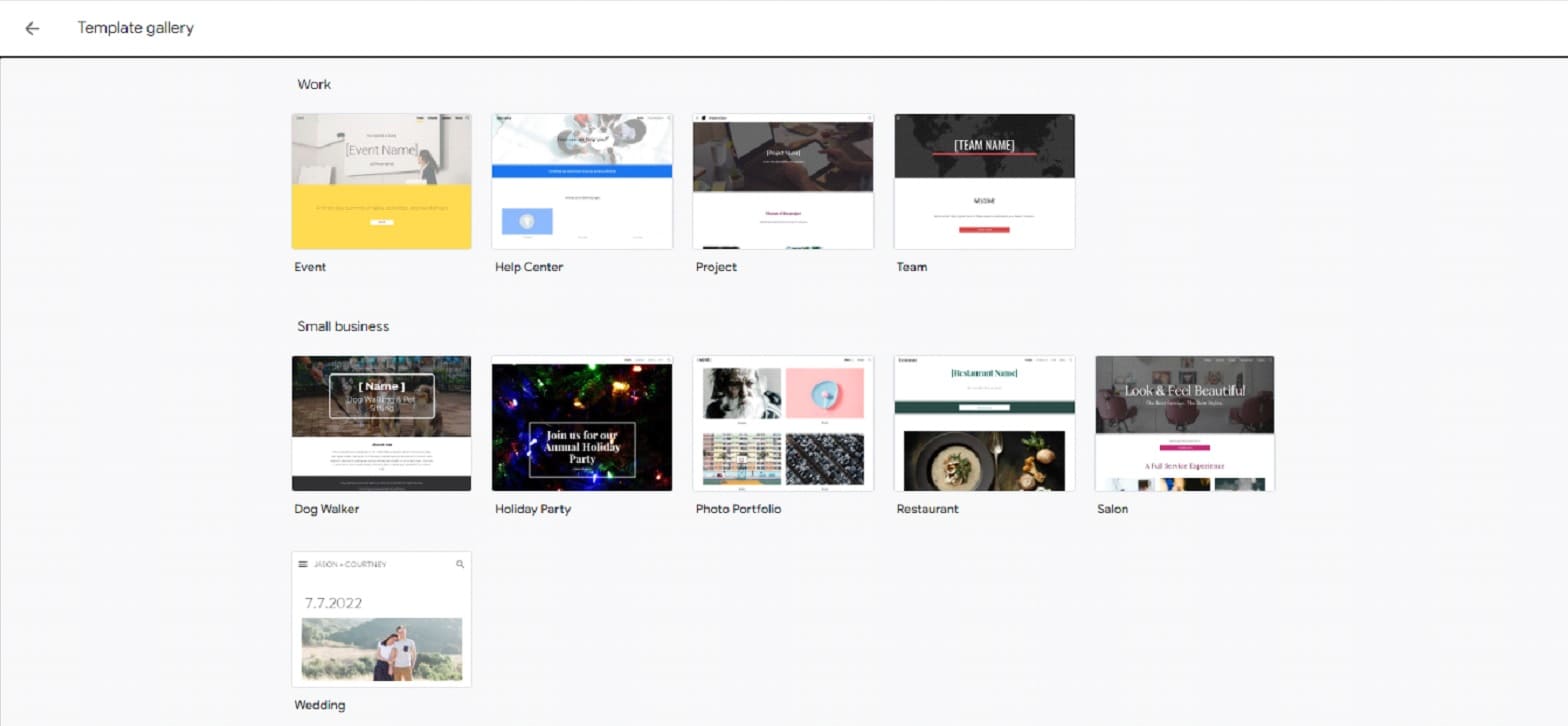
Expand your knowledge with additional reading in our blog section. - Enterprise SEO: 7 Use Cases to Level-Up Website Optimization with Website Intelligence
Step 2: Choose a template: There are many different templates available in Google Sites. Look through the choices and pick the one that most closely matches the goals and aesthetic tastes of your website. Keep in mind that you may edit the template later, so pay attention to choosing a layout that works with your content.
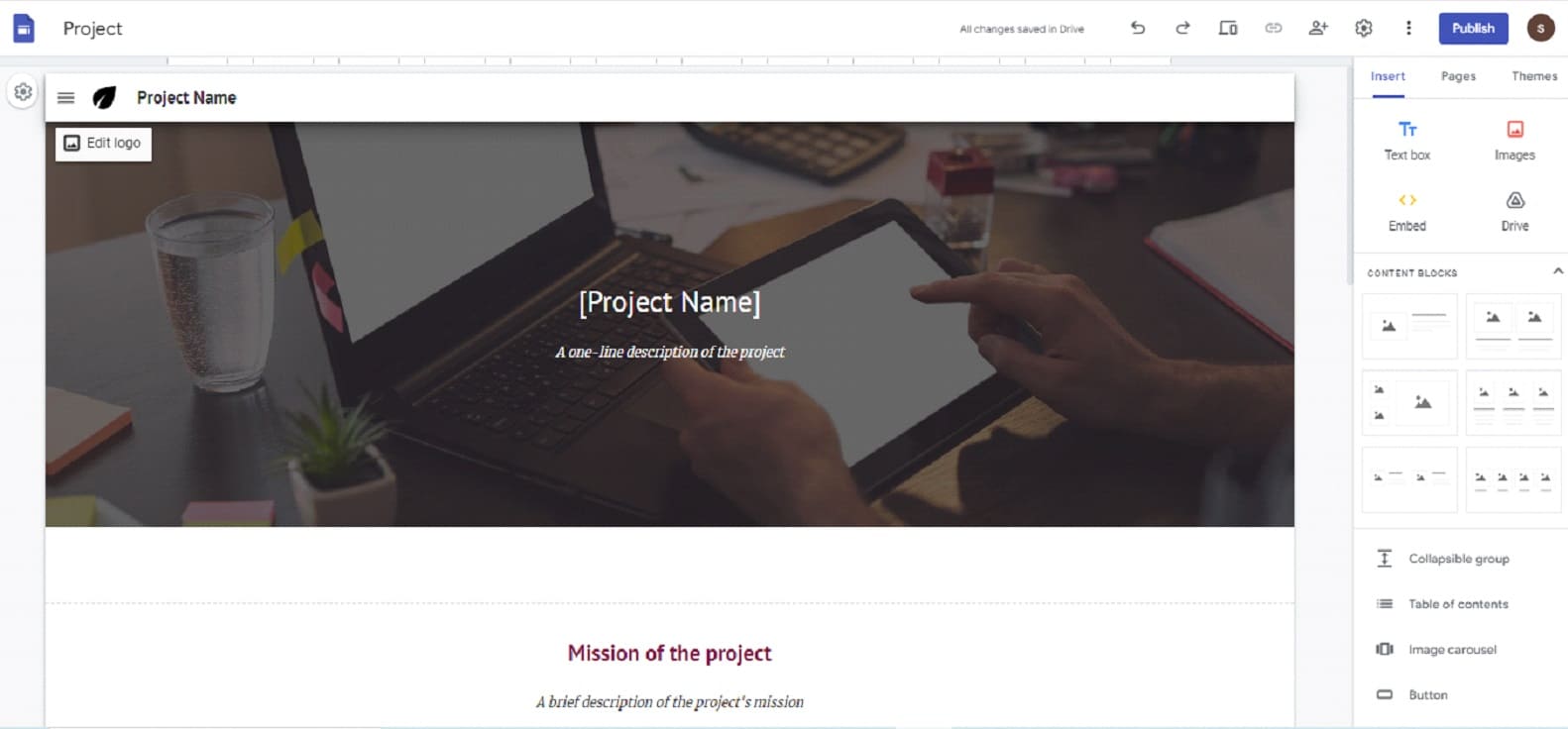
Step 3: Customise your Website: You will be presented to the website editor after picking a template. Here, you may change a number of website components. Give your website a name that correctly describes its content to start. After that, click on the various template sections to update or add content.
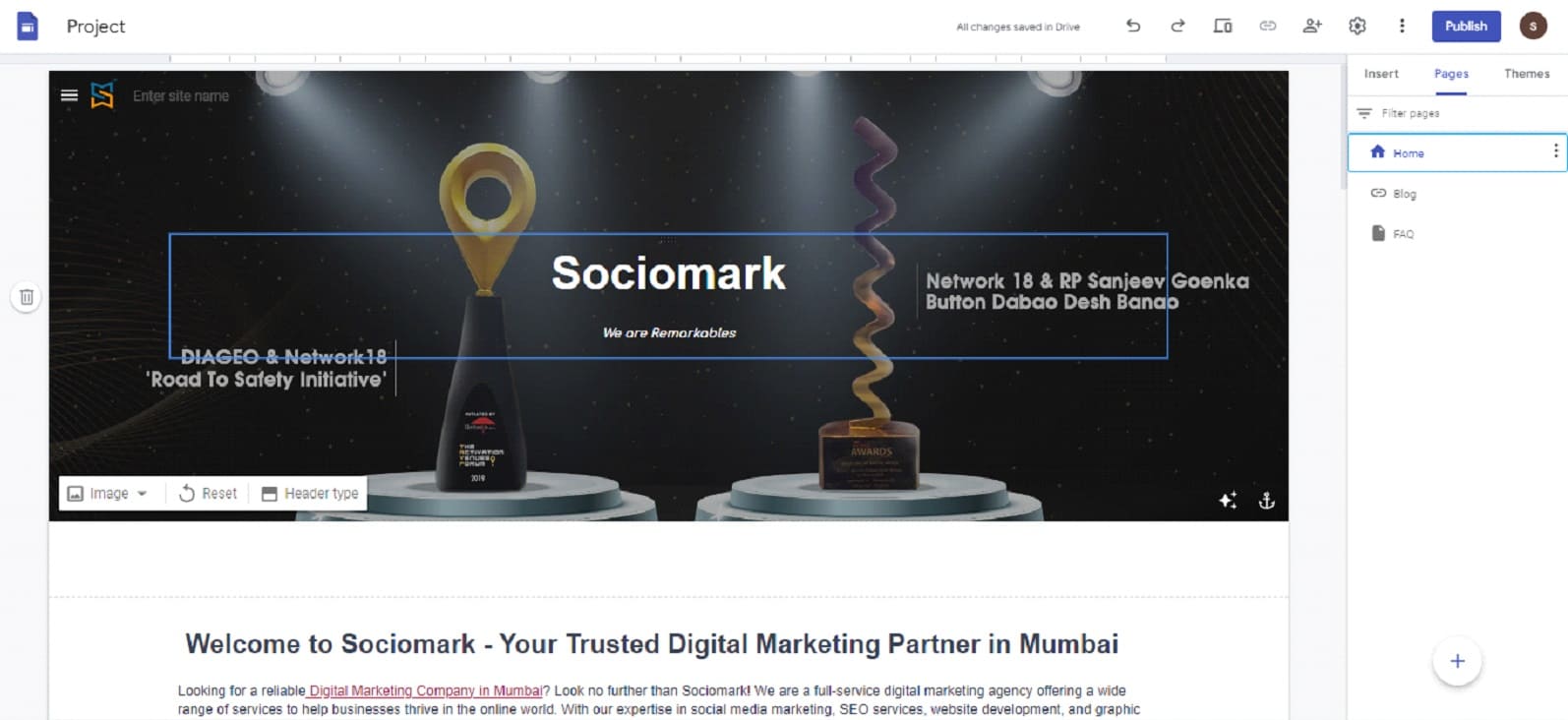
Step 4: Add Pages and Content: You may add more pages to your website by going to the sidebar and selecting the "Pages" tab. Choose "Create Page" and give the new page a name. To efficiently organise your content, you can make several pages. To add material to your pages, utilise the toolbar at the top of the editor. To improve the aesthetics and functionality of your website, you may incorporate text, graphics, videos, tables, and other components. Use compelling and pertinent information that will capture your visitors.
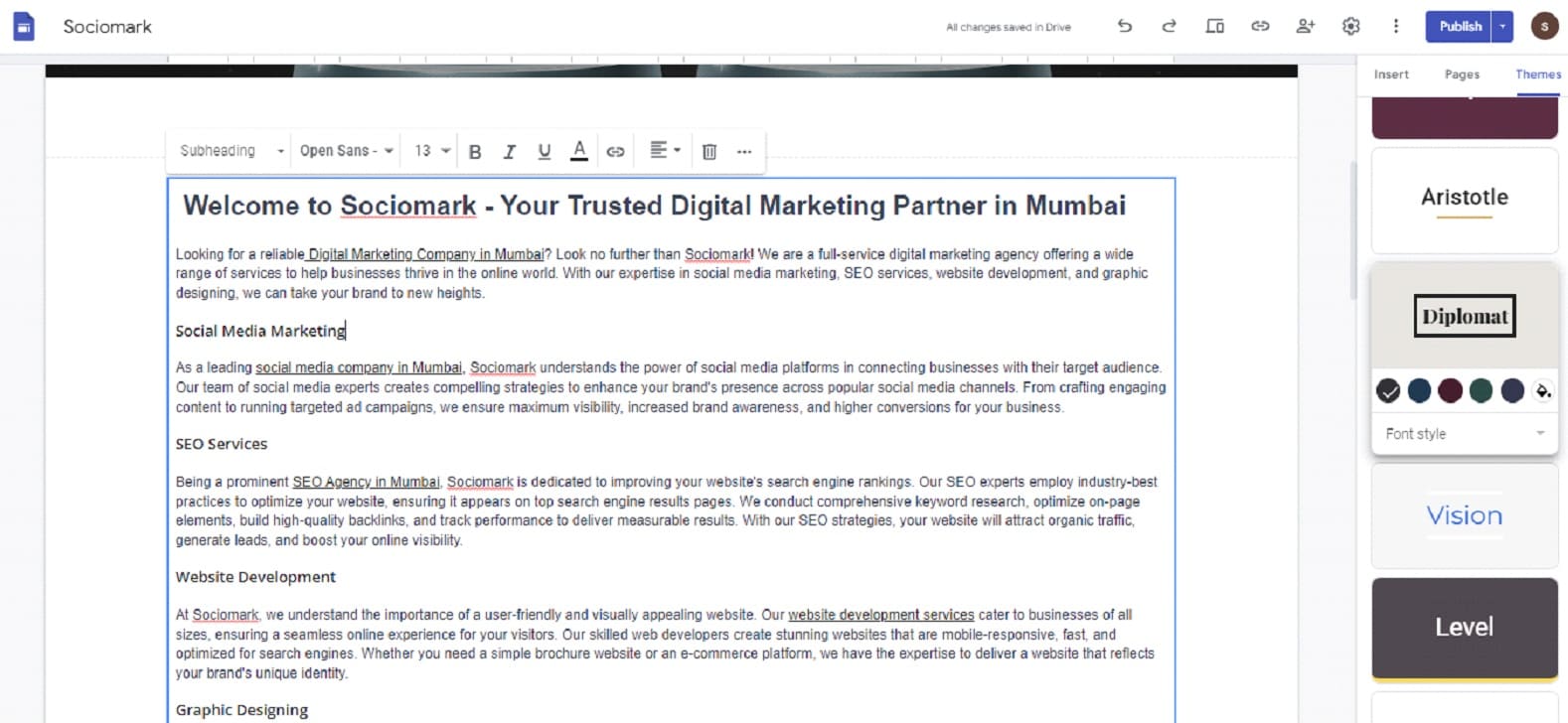
Step 5: Customise Design and Layout: You may customise the look and feel of your website with Google Sites. To select from a variety of preset colour schemes, typefaces, and styles, go to the "Themes, Colours, and Fonts" option. Additionally, you may change the backdrop colour or picture to fit your logo or preferred aesthetic.
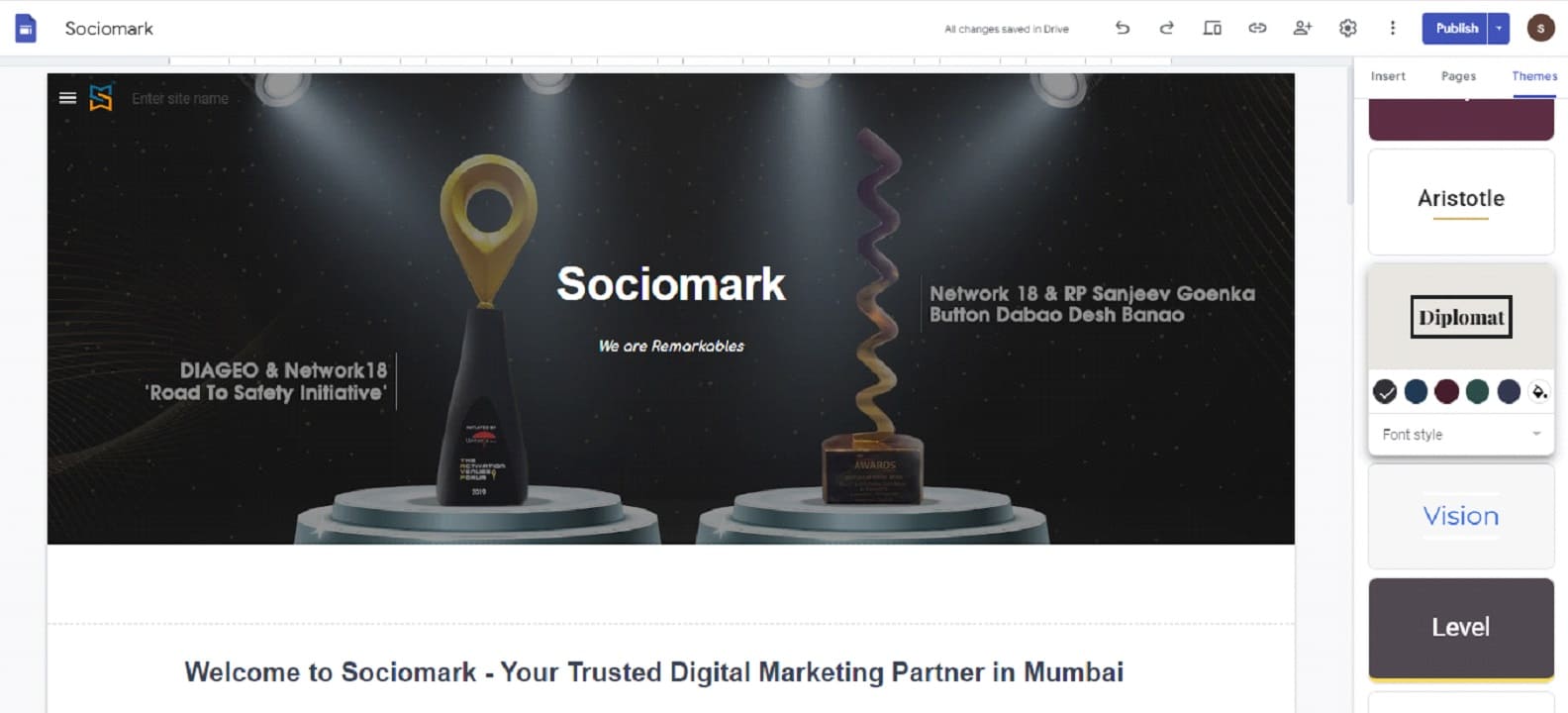
Step 6: Preview and Publish:
It's time to examine your website once you've added content, altered the layout, and made sure everything appears exactly how you want it to. To preview how your website will seem to visitors, click the "Preview" button. Before continuing, make any required modifications.
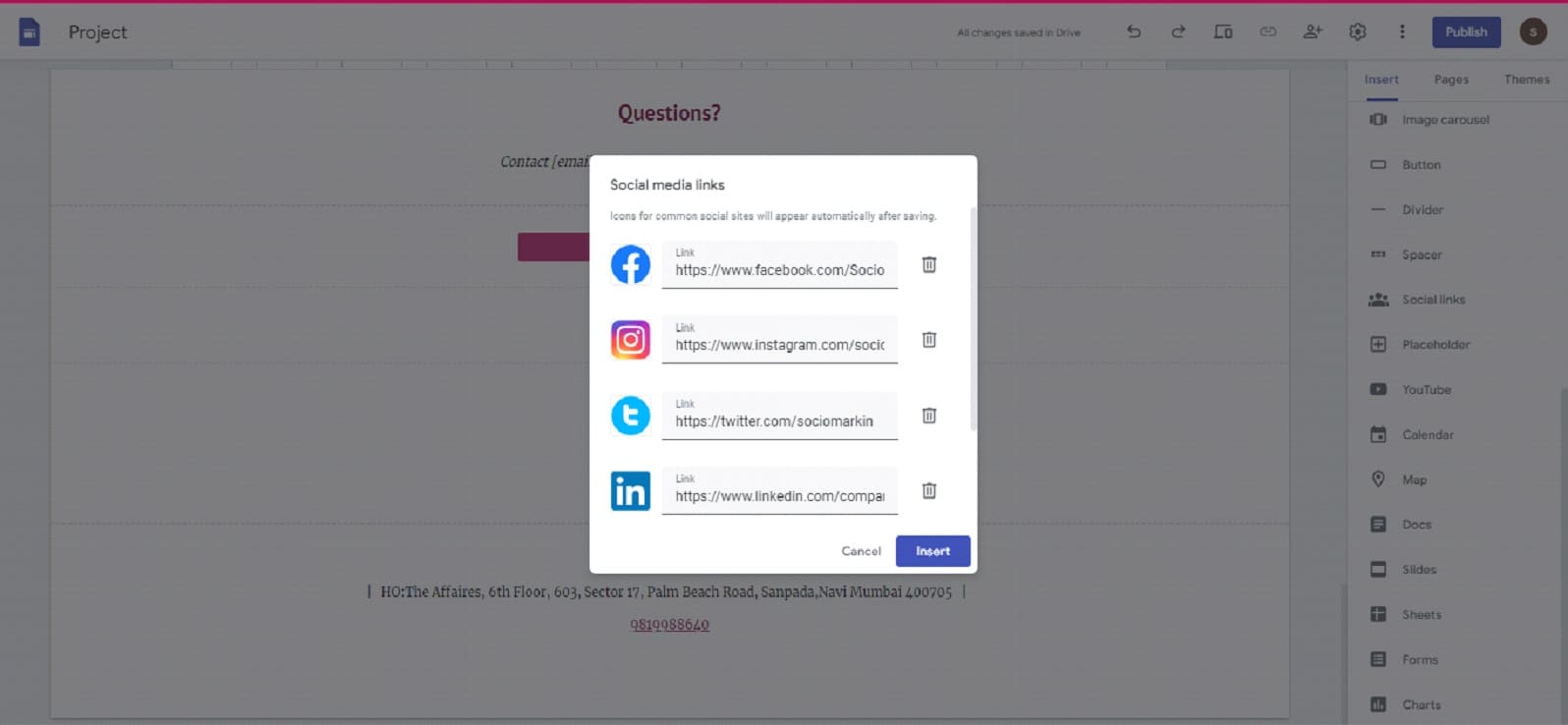
Click "Publish" after you're through with the preview and are happy with it. You will receive a special URL for your website from Google Sites. You may decide whether to make your website accessible to everyone or just certain people or organisations.
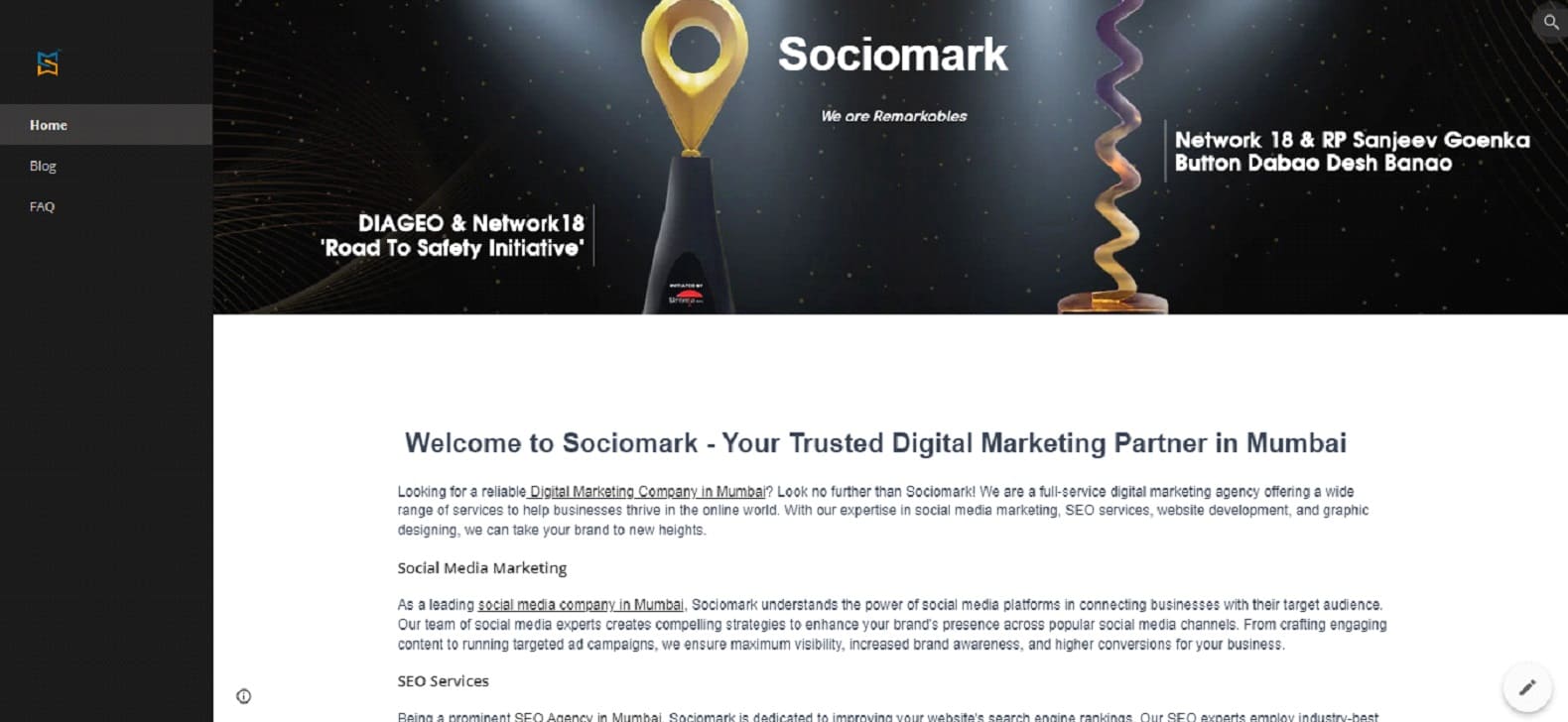
Expand your knowledge with additional reading in our blog section. - What is SEO
Developing a free Google Site is a simple procedure that requires no coding experience. You may share information with a worldwide audience, display your work, and market your goods or services by following the simple steps mentioned above. In order to develop a captivating and useful online presence, keep in mind to often update your website with new information and utilise the customization choices. Create a free Google website now to easily create a digital presence for yourself.
Author: Bhavesh Jame (Sr.SEO Executive)